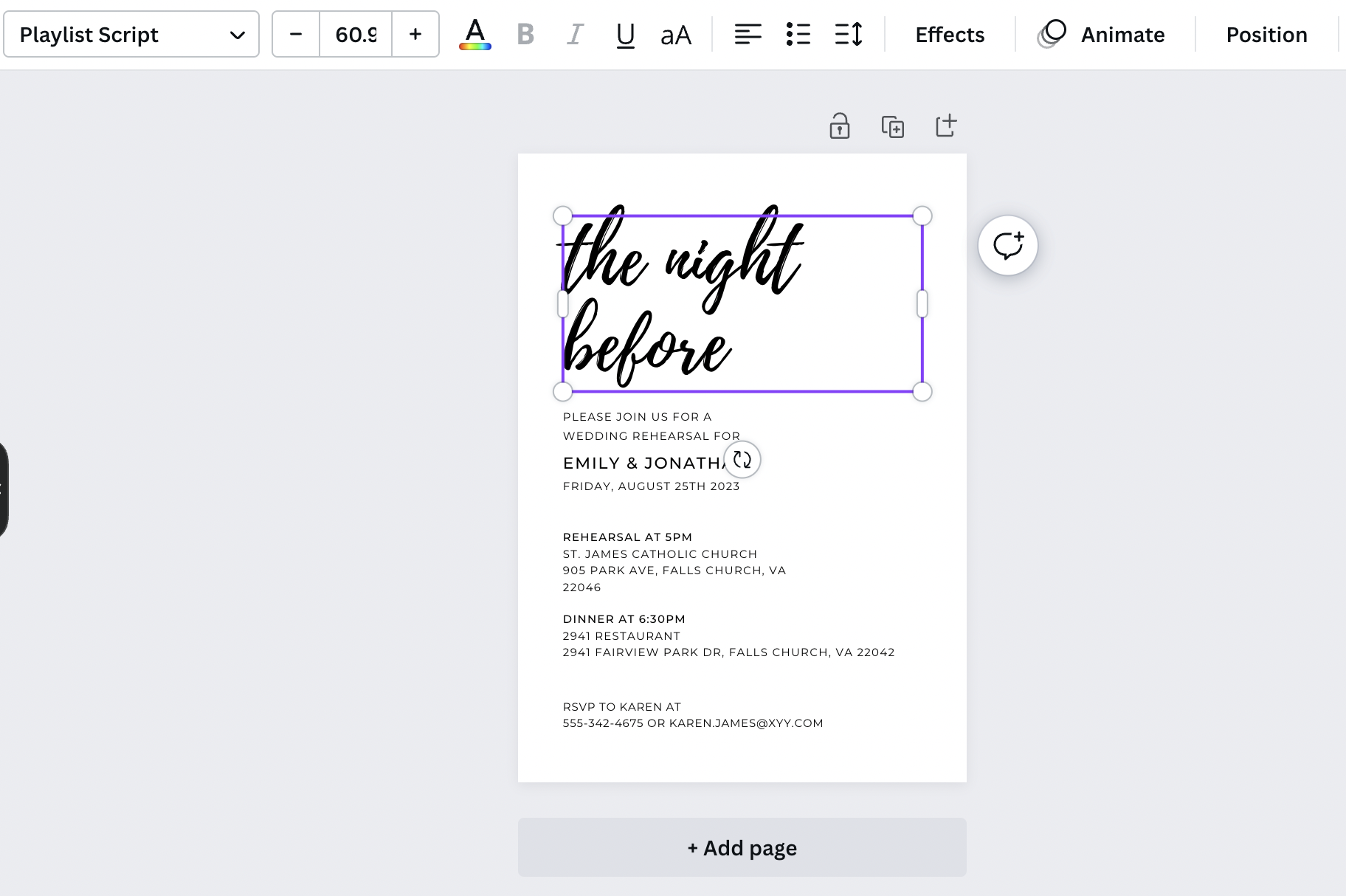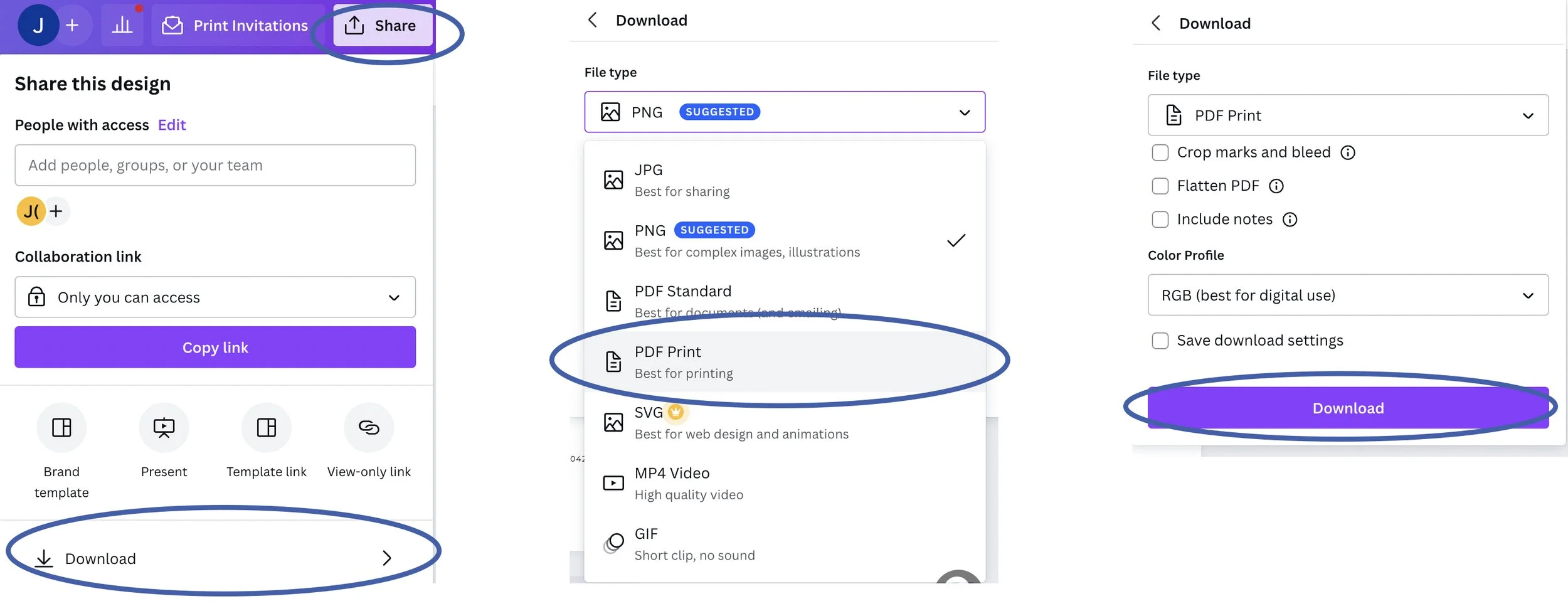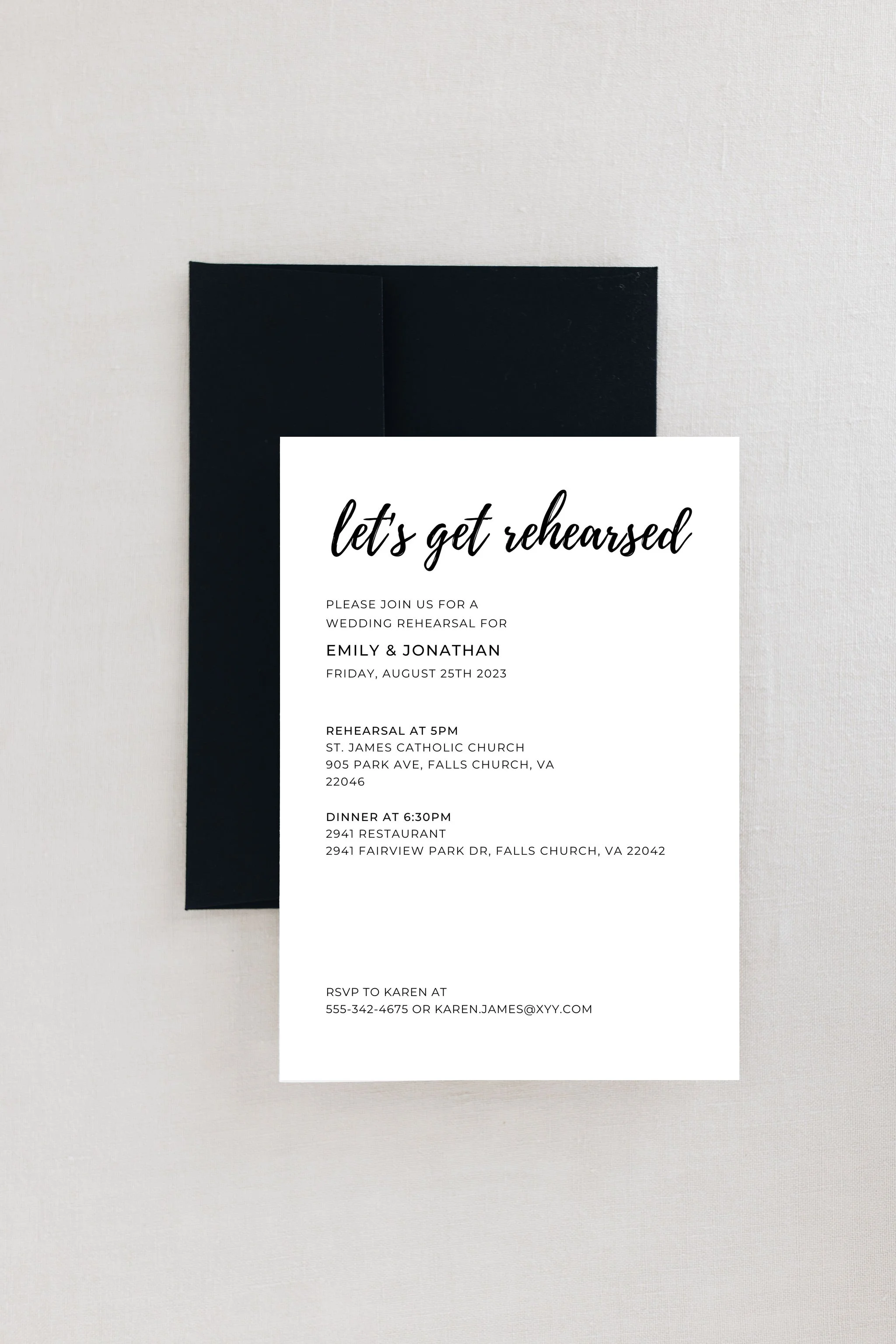How To Edit, Personalize & Customize Printables & Digital Downloads
Personalizing your wedding rehearsal dinner printable and digital download is easy to do! After selecting your printables and making your purchase, you’ll receive links to access your designs and make any edits you need. Here are all the steps, tips, and advice on how to edit, personalize and customize your printables and digital downloads at home. You’ll have pretty, personalized stationery and graphics for your rehearsal dinner in no time!
Our Let’s Get Rehearsed printables and digital downloads for your wedding rehearsal dinner or wedding welcome party include invitations, seating charts, menus, signs, gift tags, and more. (Is something missing from our shop?? Let us know and we’ll create it for you!)
Printables are easy to purchase, personalize and print right at home with these simple steps. In fact, that’s the best part of a printable! You get to customize it and make it just how you want it for your event. You can change it a little bit with the names, date and location, or you can change it a lot by adding different fonts and colors. It’s your choice! The printable template that you purchased gets you started, but then you make it your own!
Let’s Do This!
Here’s a step-by-step guide to editing and downloading your wedding rehearsal dinner printables. After purchasing your digital design, you’ll have access to personalize it in Canva.
Remember, with a printable, you purchased a digital design, which means that no hard copy or physical paper pieces will be mailed or sent to you. Your purchase is entirely digital online.
Once you edit your design and you’re ready to take it to the next step by printing it, go here for help with printing your digital downloads and printables at home and here for help with how to have your digital downloads professionally printed.
Here’s how to customize your printable.
Step One: Opening Your File
To get started, you’ll click the link on the first page of your printable’s PDF for your purchased design. Clicking this link will open your purchased design in Canva. Click the purple ‘Use Template’ button.
Step Two: Log Into Canva
You will be prompted to log into your Canva account. Proceed with logging in.
Don’t have a Canva account? Don’t worry, it’s easy and free to create one!
To create a new, free Canva account:
Click 'Continue with email'
Enter your email address, click 'Continue'
Enter your name, click 'Create account’
Follow the prompts from Canva to finish setting up your account
Step Three: Personalize Your Design
Once logged in, your template will open in Canva. Now, it's time to customize it and make it your own. Personalizing your template is as easy as editing a Word document or an E-mail.
How To Edit Text
To edit the text in your design, simply click on the text that you want to change and type your preferred text. Utilize the toolbar at the top to change font size and color if necessary.
With the toolbar, you have access to change the font, edit the font size and change the font color.
Pro Tip: If you love the printable template designs you’ve purchased, you’ll likely only need to personalize the wording and maybe edit the font sizes to make it all fit. Even though you can change colors and fonts on your printable - that’s the beauty of a printable after all! - don’t stress yourself out with pressure to redesign the entire template. Make it easy on yourself by changing your vital information, and be done. You have a lot on your to-do list to get to!
Personalize The Details
Once you changed what you’d like to change on your printable, be sure to read through the design carefully and be sure to update all important details. When you purchase your printable, it comes with placeholder text, such as names and date, and is your job to replace it with your information.
Editing the text within Canva is just like using any other text or document editor or even an E-mail system. Simply click or highlight where you’d like to edit and delete, change, or add your own text. You can also change colors, fonts, and sizes to make the design look just how you want it.
It is very common with digital downloads printables to make a mistake and change some, but not all, of the placeholder text.
Here is a checklist to help you remember and double-check (triple!) that you’ve updated the printable with your personal information. Unfortunately, it’s a common mistake to change only one or more of these details from the original design and forget to change the rest.
Names
Event Name/Type
Event Date
Event Time
Event Location & Address
RSVP Name & Contact Info
Step Four: Download Your Design
After you've personalized your printable design and you're ready to use it, you'll need to download your file to your device, like your computer. Before you can print it or send it in an E-mail or use it on a website, you have to get your design off of Canva and bring it to your computer, which is called “downloading.”
To download your file from Canva, click 'Share' in the upper right-hand corner and click 'Download'. Here you can choose what file type you wish to download: PNG, JPG or PDF. (We recommend PDF Print if you’re going to print it. We recommend PNG or JPG if you’re going to E-mail, text, or use it digitally, such as on your website or social media.) Then, click the 'Download' button.
Step Five: Use Your Design
Once your file is downloaded to your computer, you’ll be able it to print it or use it in any way that you wish. Go here for advice on how to have your digital download professionally printed or go here for help with printing your printable at home.
Let’s Ask Questions!
Answers to your most frequently asked questions about editing your printables at home.
Can I Change The Colors?
Yes, you can change anything that you see on the printable. In Canva, you can change the color of any text by highlighting it, clicking the 'Text color' option on the top toolbar and selecting your desired color. The text is simply a suggestion and you can customize your design how you wish to make it your own.
How Do I Print My Design?
Once download, you can have your design printed at home or professionally printed. Go here for our advice on printing your digital download at home or our tips for having your design professionally printed.
Can I Change The Size Of My Design?
Yes. In Canva, you can change the size of your design simply and easily by clicking the ‘Resize’ button in the upper left corner and entering your preferred size. Canva will automatically adjust your design to the new size.
Do I Need Special Software To Edit My Downloads?
No! This is the beauty of Canva! All you will need is an account with Canva. Accounts are free and you can access Canva from any web browser or mobile phone app.
Let’s Print Your Design!
Whether you decide to DIY and print at home or have your design professionally printed, we have recommendations and guides to make it easy for you.
Let’s Get Shopping!
Don’t forget to visit the Let’s Get Rehearsed Shop where you can find fun and affordable rehearsal dinner invitations, wedding welcome signs, rehearsal dinner printables and more. Be sure to check out our online wedding welcome and rehearsal dinner shop for classic to modern rehearsal dinner invitations and other rehearsal dinner goodies like printable kids activity pages!
About Let’s Get Rehearsed!
Welcome to stress-free and easy wedding rehearsal dinner planning and ideas! Let’s Get Rehearsed is the best, most helpful planning and inspiration resource for all things wedding rehearsal dinners, wedding welcome parties, and the night before the wedding celebrations. If you’re in rehearsal dinner planning mode or looking for unique ideas, check out our real rehearsal dinner and welcome party photos, rehearsal dinner ideas and inspiration, advice for planning a wedding rehearsal dinner, and a rehearsal dinner printable and download shop.
Don’t forget to visit the Let’s Get Rehearsed Shop where you can find fun and affordable wedding rehearsal dinner invitations, wedding welcome party signs, printables, digital downloads and more.
Let’s Get Rehearsed is all about getting you rehearsed before the wedding, so you can get to the celebration!
As an Amazon Associate, I earn from qualifying purchases. Some of the above product links are affiliate-connected and purchasing through these links helps to support the blog. Click here for our site Terms & Conditions as well as our Privacy Policy.