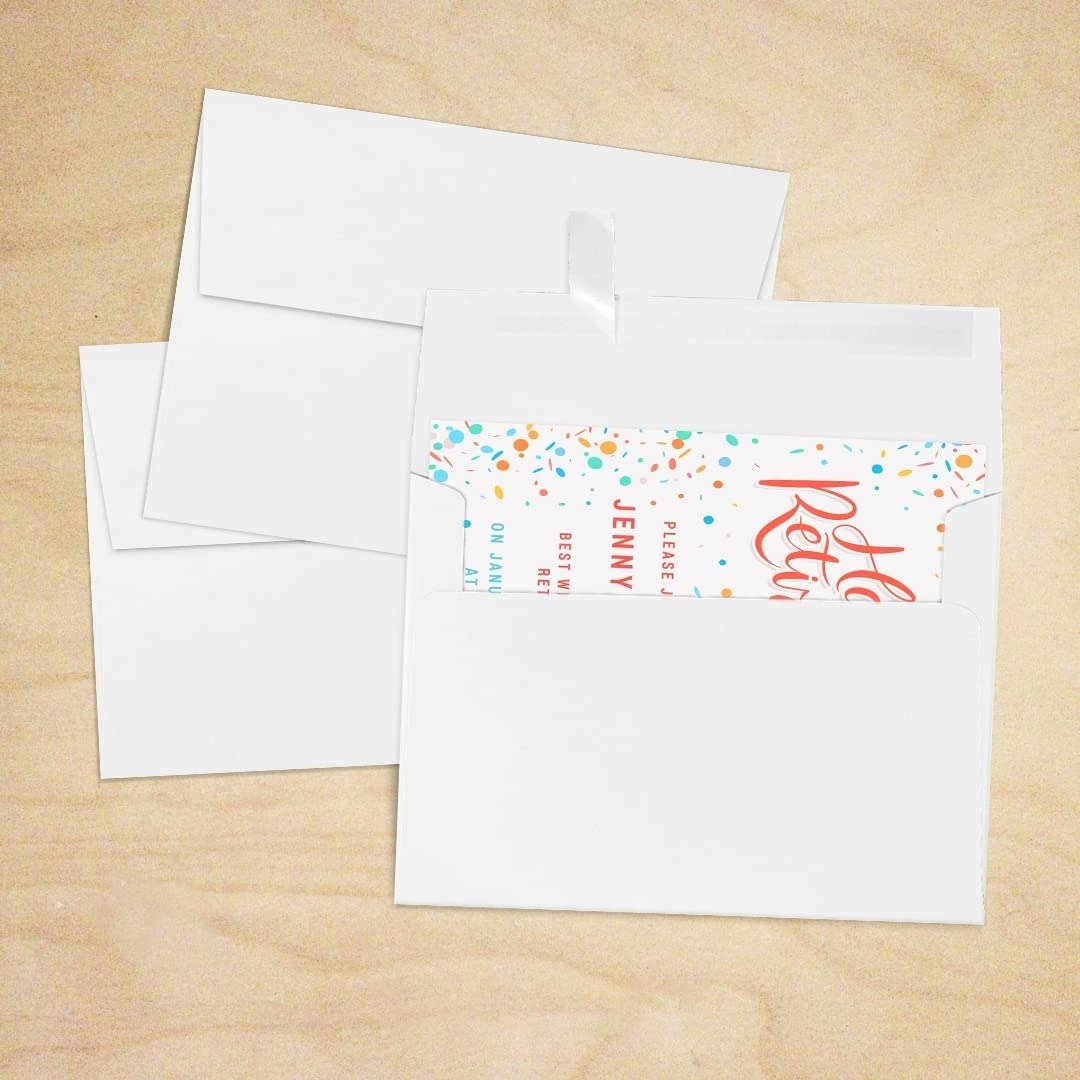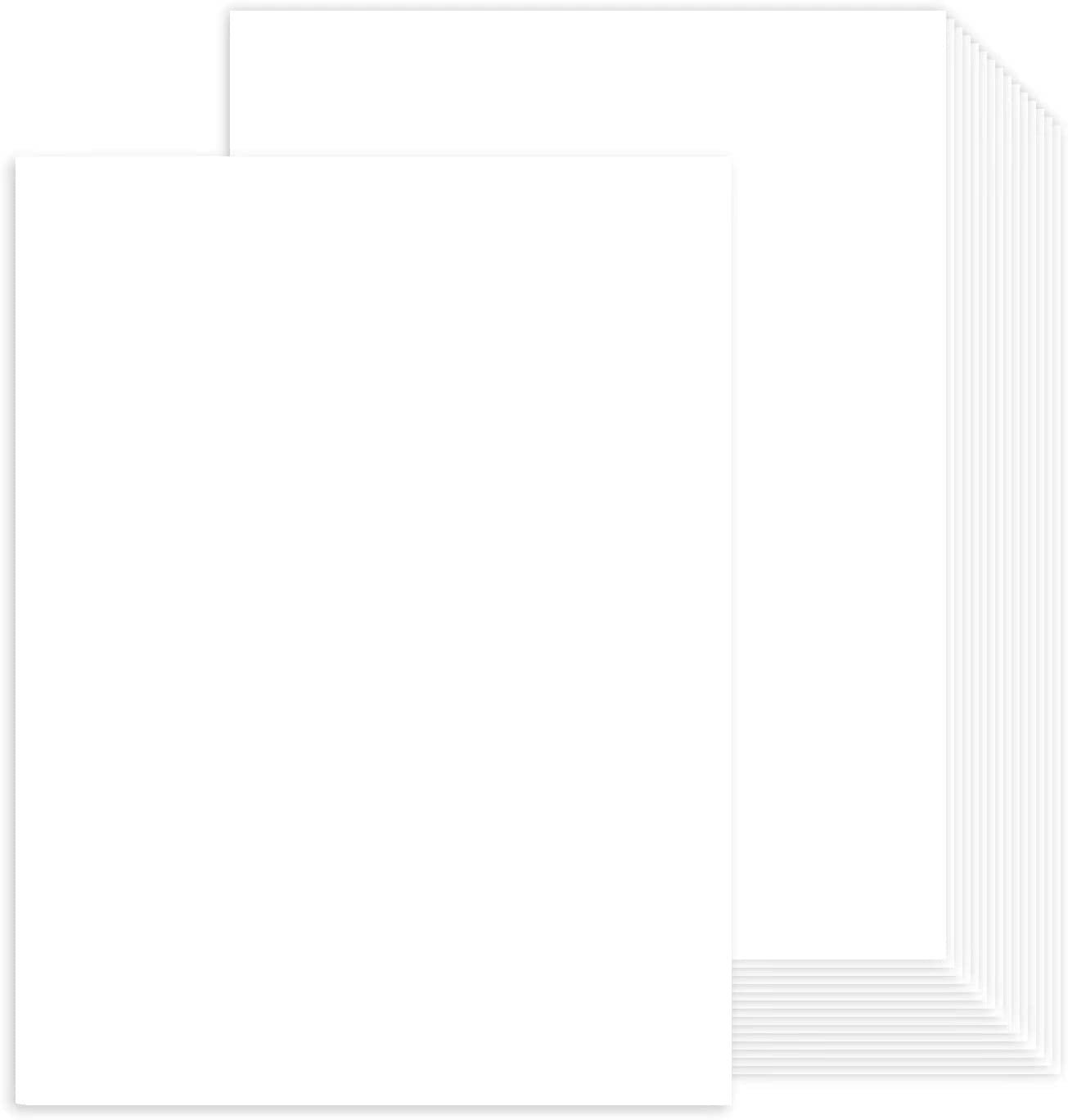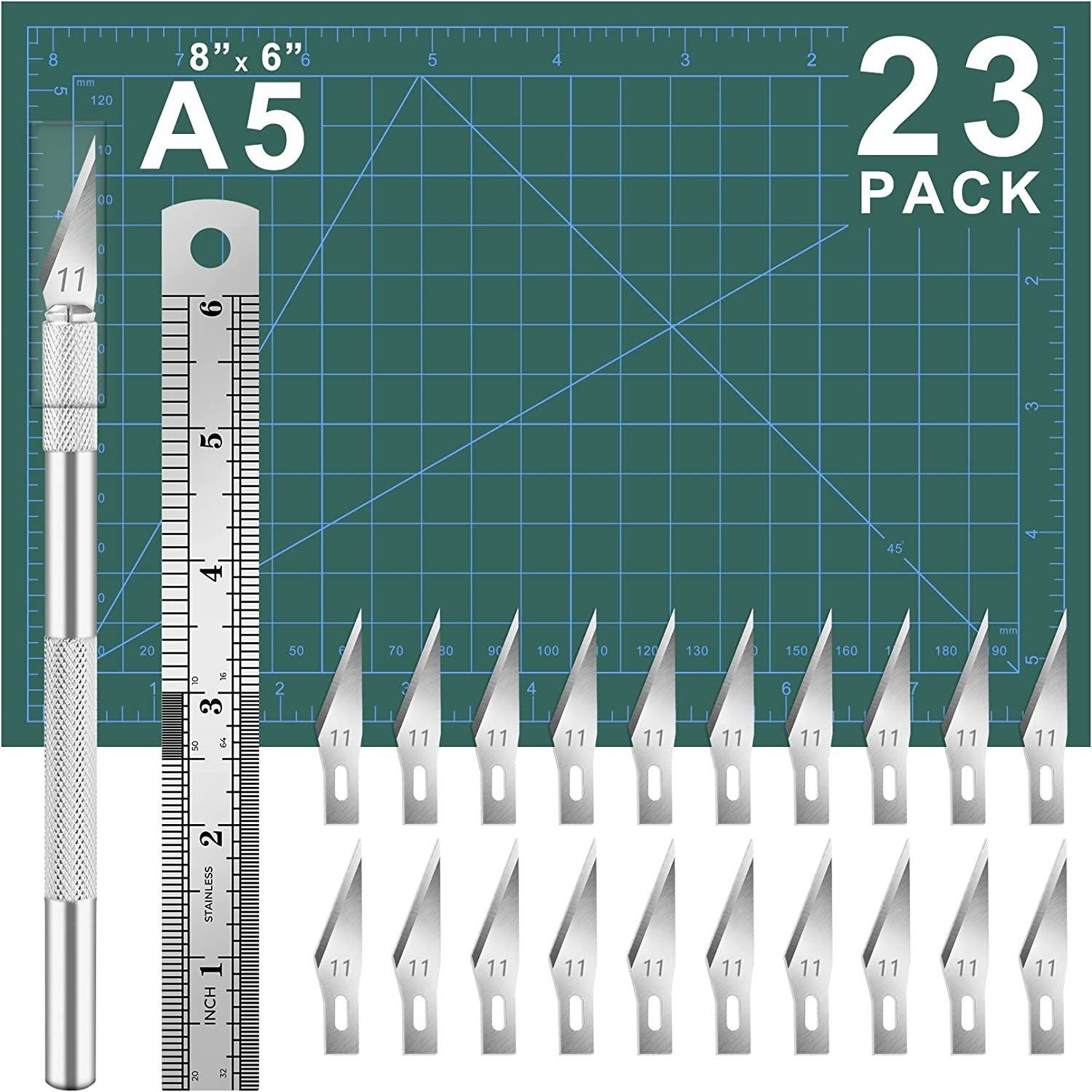How To Print Your Printables & Digital Downloads At Home
You’ve purchased your wedding rehearsal dinner printable and digital download, you’ve edited it to make it just right for your event, and now you’re ready to print at home. What should you do?
Here are all of the steps, tips, and advice you need to make this an easy DIY project that won’t take over your life. With these super simple instructions, you can quickly and easily print your downloads at home and have lots more time for celebrating!
Our Let’s Get Rehearsed printables and digital downloads for your wedding rehearsal dinner and wedding welcome party include invitations, seating charts, menus, signs, gift tags, and more.
If you’re looking for more digital download advice, go here for help with personalizing and customizing your digital design and here for help with how to have your digital downloads professionally printed.
Photo credit: Pipilo Press via Amazon
Printables and digital downloads are easy to purchase, personalize and print right at home with these simple steps.
Let’s Do This!
Here’s a step-by-step guide to downloading and printing your wedding rehearsal dinner printables at home. After purchasing your design, you’ll have access to personalize it in Canva. (Find tips on how to edit and personalize your digital design.)
Step One: Opening Your File
To get started, you’ll click the link on the first page of your printable’s PDF for your purchased design. Clicking this link will open your purchased design in Canva. Click the purple ‘Use Template’ button.
Step Two: Log Into Canva
You will be prompted to log into your Canva account. Proceed with logging in.
Don’t have a Canva account? Don’t worry, it’s easy and free to create one!
To create a new, free Canva account:
Click 'Continue with email'
Enter your email address, click 'Continue'
Enter your name, click 'Create account’
Follow the prompts from Canva to finish setting up your account
Step Three: Personalize Your Design
Once logged in, your template will open in Canva. Now, it's time to customize it nd make it your own. Personalizing your template is as easy as editing a Word document or an E-mail. Please go here for more detailed help on how to customize your digital design.
Step Four: Download Your Design
After you've personalized your design and you're ready to use it, you'll need to download your file to your device, like your computer.
To download your file, click 'Share' in the upper right-hand corner and click 'Download'. Here you can choose what File type you wish to download (PNG, JPG, PDF - we recommend PDF Print). Then, click the 'Download' button.
Step Five: Use Your Design
Once your file is downloaded to your computer, you’ll be able it to print at home. (Go here for advice on how to have your digital download professionally printed.)
Let’s Print It!
After downloading your personalized design from Canva, you’ll be ready to print at home.
Step Six: Open Your File
Once your item is downloaded, you’ll need to locate it on your computer and open the file. If you can’t find your item, look for it in your ‘Downloads’ folders, on your desktop or run a simple search for it on your computer.)
Step Seven: Print Your Design
Once your file is open on your computer, choose to print from your file viewer on your computer. You’ll need to make sure that your printer is connected to your computer and that it is loaded with your preferred paper. Be sure to change your print quantities, if you’re hoping to print more than one item.
Pro Tips
We recommend that you give your item a look over in a print preview mode just to make sure that everything is in the right spot before printing.
We also recommend that you print a test sheet or two on scrap paper to make sure that everything is correct before you go to your final prints using your nice paper.
Let’s Get Stocked Up!
Before you start printing your digital download at home, make sure that you’re stocked up with these at-home printing essentials such as card stock and printer ink.
Here are our recommended items for printing digital downloads at home so that your guest will never know you printed yourself at home.
Let’s Ask Questions!
Answers to your most frequently asked questions about printing your printables and digitical downloads at home.
What Size Envelopes Will I Need?
Our invitation designs are 5 inches by 7 inches. We recommend these 5x7 invitation envelopes on Amazon, available in white and colors.
How Many Can I Print At Home?
The best part of digital downloads and printing at home is that you can print as many as you need! There is no limit and you print more as needed. We recommend this printer for DIY printing at home.
Can I Change The Colors?
Yes. In Canva, you can change the color of any text by highlighting it, clicking the 'Text color' option on the top tool bar and select your desired color. Before you print, be sure that your printer is loaded with color ink. We recommend this color ink for at home printing. If it is only loaded with black ink, your item will only print in black.
What Type of Paper Should I Use?
We recommend using cardstock or matte photo paper. We recommend these 5x7 invitation cardstock paper, or this 8x10 cardstock paper which you can then cut to size.
Do I Need A Special Printer At Home?
For most digital downloads, like invitations or place cards, you shouldn’t need a special printer to print your items at home. We recommend this printer for your use at home. However, for some of the larger designs like a poster or a welcome sign, you might consider having those printed professionally.
Can I Have My Designs Printed Professionally?
Yes, of course, you can take your digital designs to just about any printer and have them professionally printed. We recommend Prints Of Love. They offer high-quality prints and amazing customer service. You can use code "LETSGETREHEARSED" at Prints of Love for 10% off your order of $49 or more. Visit our post for more help on having your digital downloads professionally printed.
How Do I Cut My Printable To Size?
For some of the smaller designs, like place cards, bar signs, or menus, you will need to trim the design down once it is printed. We recommend using a paper cutter or a craft knife, mat and ruler for straight lines.
Do I Need Special Software To Edit My Downloads?
No! All you will need is an account with Canva. Accounts are free and you can access Canva from any web browser or mobile phone app.
Let’s Get Shopping!
Don’t forget to visit the Let’s Get Rehearsed Shop where you can find fun and affordable rehearsal dinner invitations, wedding welcome signs, rehearsal dinner printables and more.
Be sure to check out our online wedding welcome and rehearsal dinner printables for classic to modern rehearsal dinner invitations and other rehearsal dinner goodies like printable kids’ activity pages.
About Let’s Get Rehearsed!
Welcome to stress-free and easy wedding rehearsal dinner planning and ideas! Let’s Get Rehearsed is the best, most helpful planning and inspiration resource for all things wedding rehearsal dinners, wedding welcome parties, and the night before the wedding celebrations. If you’re in rehearsal dinner planning mode or looking for unique ideas, check out our real rehearsal dinner and welcome party photos, rehearsal dinner ideas and inspiration, advice for planning a wedding rehearsal dinner, and a rehearsal dinner printable and download shop.
Don’t forget to visit the Let’s Get Rehearsed Shop where you can find fun and affordable wedding rehearsal dinner invitations, wedding welcome party signs, printables, digital downloads and more.
Let’s Get Rehearsed is all about getting you rehearsed before the wedding, so you can get to the celebration!We love all things the night before the big day!
As an Amazon Associate I earn from qualifying purchases. Some of the above product links are affiliate-connected and purchasing through these links helps to support the blog. Click here for our site Terms & Conditions as well as our Privacy Policy.